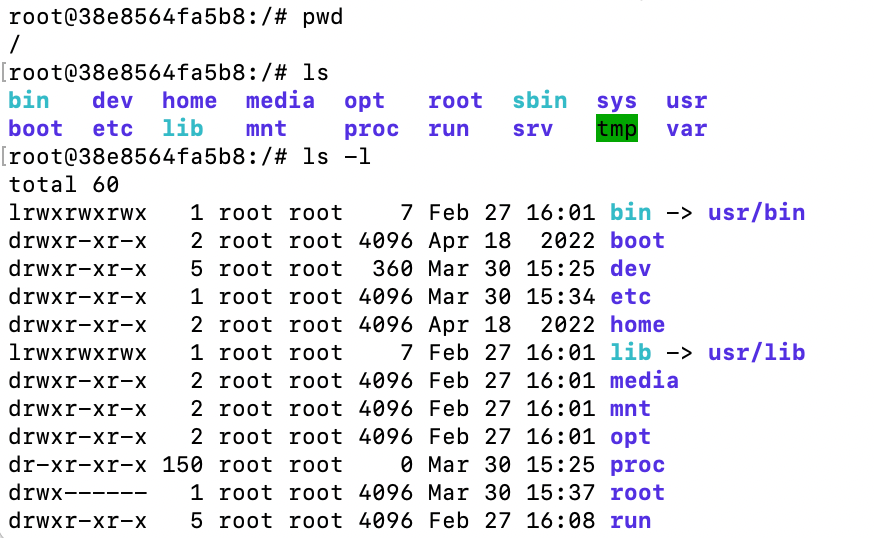本文最后更新于 2025-04-12T09:49:25+00:00
Linux命令行
why:docker是在Linux的概念上构建的,很多教程里面用的都是Linux命令行
Linux分身
Linux是一个开源的应用。不同公司为了运行服务器等不同目的,开发了不同的Linux版本
Distros: built for specific usage
Ubuntu
Debian
Alpine
Fedora
CentOS
运行Linux
1 2 3 4 5 6 % docker run ubuntu
本地没有安装的话,会先下载下来再运行,但是没有进入运行就停止了,因为需要交互式运行Ubuntu
1 2 3 % docker ps -a % docker run -it ubuntu
当交互式运行Ubuntu时,我们进入了shell界面。shell就是一个程序,可以把指令传达给操作系统。bash=
root表示现在是root用户,@后面是所用机器的名字,/表示文件系统,#表示最高的优先级,如果是普通用户会是$
可以通过exit退出交互式ubuntu操作系统
输入以下命令:
1 2 3 4 5 6 7 8 9 10 11 12 13 14 root@38e8564fa5b8:/# whoami # 现在的用户
可以通过键盘上下健执行最近的历史指令
bash的意思是Bourne-Again SHell,Bourne是unix shell的作者
管理软件包
软件包管理
ubuntu中我们常用apt来安装各种软件包。apt=advanced package tool
1 2 apt install nano
第一次安装可能会失败,可以通过list检查目前安装包数据库都有哪些包,还有一些包没有加载的可以通过更新从Ubuntu网址获得安装包。通常安装前都先更新。
1 2 3 4 5 6 apt update
输入nano可以进入编辑界面, ctrl+x可以退出
通过remove移除安装包后验证是否成功
1 2 3 root@38e8564fa5b8:/# nano
linux文件系统
/
bin binary文件
boot
dev devices设备
etc editable text configuration配置文件
home 用户的主目录
root root用户的主目录
lib libary软件依赖的库
var variable变量,例如经常变化的日志文件
proc running processes运行进程
文件系统导航
如何进入各种文件路径
pwd 当前的工作路径the path of the current working directory
ls 列举当前所在路径下的文件list
1 2 root@38e8564fa5b8:/# ls usr
ls后面直接跟当前子路径的名称,可以看到当前子路径下有什么文件
ls -1 另一种视图 长列表列举出文件权限/用户等信息
cd 改变路径change directory
后面可加上相对路径或者绝对路径
1 2 3 4 5 6 root@38e8564fa5b8:/usr# cd /home
tab键可以自动补全,如果当前路径下面有前缀重复的会列举出来,可以手动多输入一些后再用tab自动补全
cd .. 到上一层的路径,cd ../..可以到上两层的路径,cd /root或者cd ~(tilde)是到用户home路径的方法
文件和路径操作
1 2 3 4 5 6 7 8 9 10 11 12 13 14 15 16 17 18 19 20 21 22 23 24 25 26 27 root@38e8564fa5b8:/# cd root
mv test docker把当前路径下的test重命名为docker,如果想把当前路径的test移动到/home路径下可以mv test /home
编辑和浏览文件
nano file1.txt 用nano编辑文件
cat 查看一个文件的内容,通常较短文件比较方便concatenate/combine
more /etc/adduser.conf 可以查看较长的文件
空格/enter/上下键可以看下一页,鼠标没办法上下滑动看,q退出
apt install less安装后使用,空格可以看下一页,enter/上下键看下一行,鼠标上下滑动看,q退出
head -n 4 file 看前几行,n=number
tail -n 4 file 看后几行,n=number
重定向
cat file1.txt 查看文件数据输出字符
cat file1.txt > file2.txt 把文件1的数据输出到文件2保存,文件2不存在会直接新建一个
cat file1.txt file2.txt 两个文件的数据加一起输出
cat file1.txt file2.txt > combined.txt 两个文件的数据加一起输出到combined文件
echo hello > hello.txt 将hello写入文件,一般是一行内容写入文件
ls -l /etc > files.txt 列举/etc下面的文件都有什么并写入一个文件
参考链接
https://www.youtube.com/watch?v=pTFZFxd4hOI&t=3s